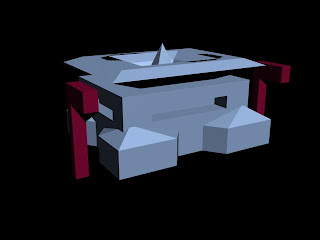I have combined my skills with Premiere Elements, PhotoShop and Flash to create this welcome screen :-

It includes a High-Definition version of the 2010 series trailer, starring Matt Smith. I have used PhotoShop to create the background, edit the logo, create the 'CD-ROM' banner and add in a video border. I then used Premiere Elements to alter the video to get it the best possible quality. In the end, it had to be exported as an .flv file (flash video file) which only plays through the Flash programme. However, I'm hopeful that this will not stop the video playing when it is finally transferred onto a CD-ROM.
Finally, after exporting all layers from the Photoshop file into PNG-24 files (with transparency), I then created a new Flash file and imported everything over, arranging it as I want it and adding in the trailer.
I'm really happy with how this has turned out. I will use the same sort of style for every other page to make keep with continuity throughout.